Installing Peripheral Device Drivers -- Solved!
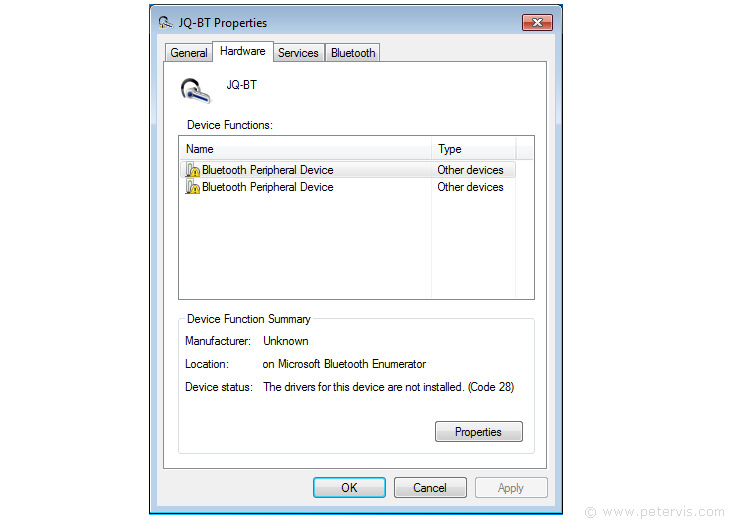
The Bluetooth Peripheral Device error usually shows when Windows 7 fails to find the peripheral driver for the Bluetooth speaker or headset. This is the error where a yellow exclamation mark appears near the devices showing that drivers were not found. I was getting this error message when trying to connect my Bluetooth CSR 4.0 Dongle to Bluetooth Speakers, and modules, recently bought. Ideally, manufacturers should agree on a common framework of default drivers. A standard generic set of drivers that work with all Bluetooth headsets and speakers to provide a basic set of functions could go a long way.
I managed to get my Bluetooth speakers working by using the following drivers on my old Windows 7 64-bit operating system. Note that this has been tested only with Windows 7 for connecting the Bluetooth CSR 4.0 Dongle with the MS-132BT Speaker. It also works with those cheap Bluetooth Speaker modules/circuits that hobbyists buy to make their own speakers. Do not use this for anything else, as there are no guarantees expressed or implied.
Download the ZIP file and extract its contents onto the desktop. There are two folders each with four small driver files.
Install the drivers in the following order.
- Bluetooth Remote Control Device
- Bluetooth Stereo Audio
The following set of screenshots show the general idea of installing the drivers. I assume that the reader has some basic knowledge of installing drivers. Please do not email me for any more instructions or advice, as I have none to give. If it works for you then please visit my charity and kindly donate to the USHMM.
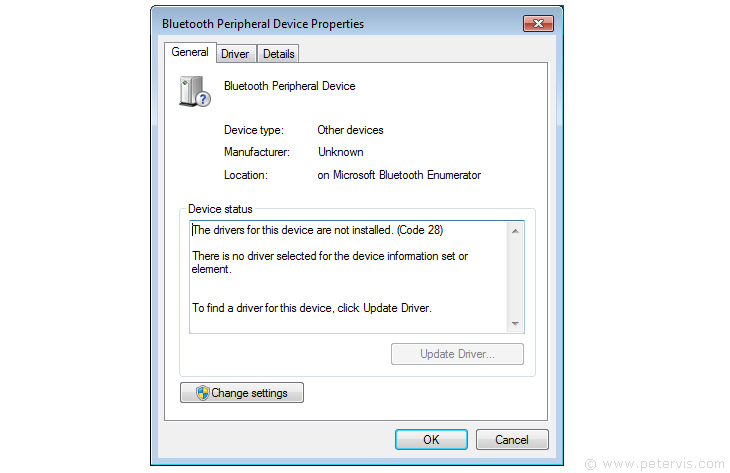
When you select Properties, Windows shows you a device that the Bluetooth CSR 4.0 Dongle found, but the drivers for the device are not installed (Code 28). In this window, you select Change settings.
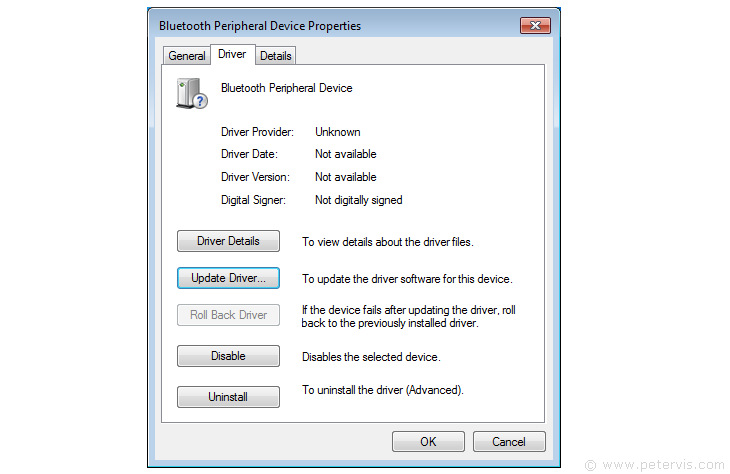
In this window you are presented with the option to Update Driver, which sounds good to me.

Select Browse my computer for driver software.
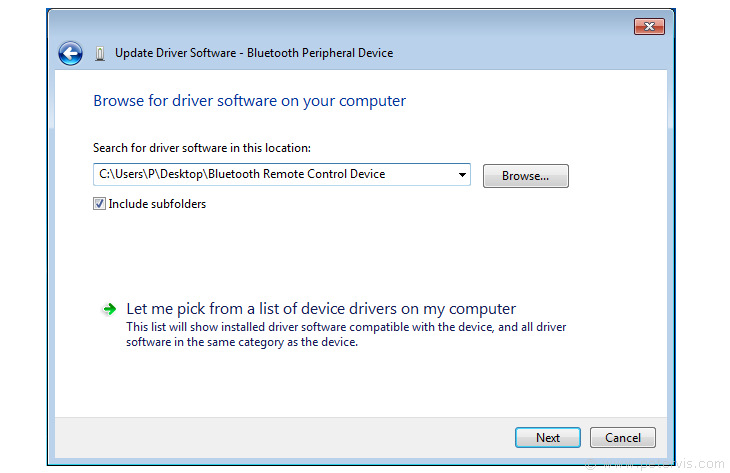
Navigate to where your desktop is and the Bluetooth Remote Control Device folder. Selecting Next begins the installation of the driver files.
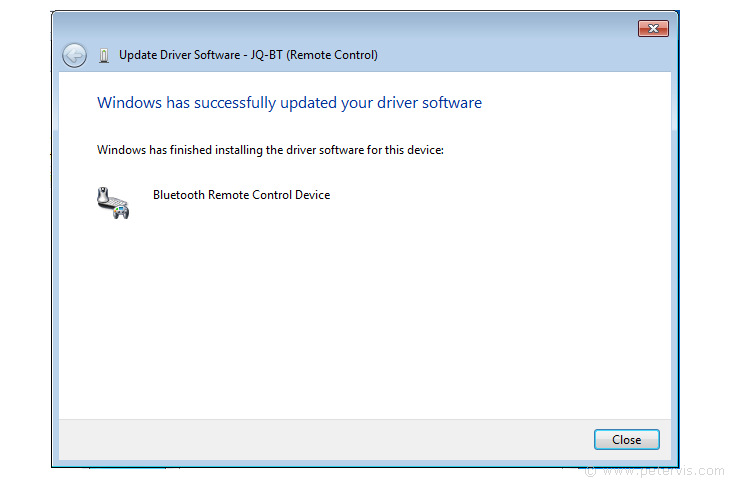
As you can see, it has found and installed the Bluetooth Remote Control Device, which is a function that the Bluetooth Speakers have.
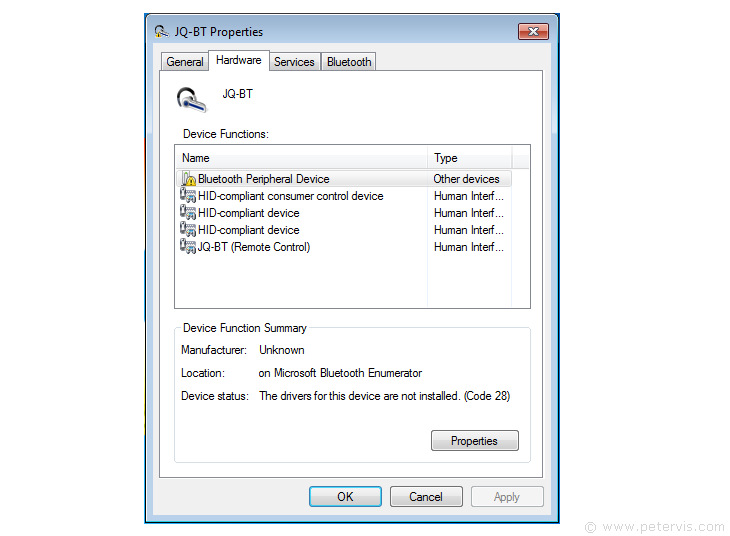
If we check the properties window again, we can see that it has installed HID-compliant devices, which is what we really needed in the first place. As you can see, there is still one device with an exclamation mark, which requires the stereo audio driver. Hence, we now choose this device and install drivers for it, which is in that other folder on the desktop.
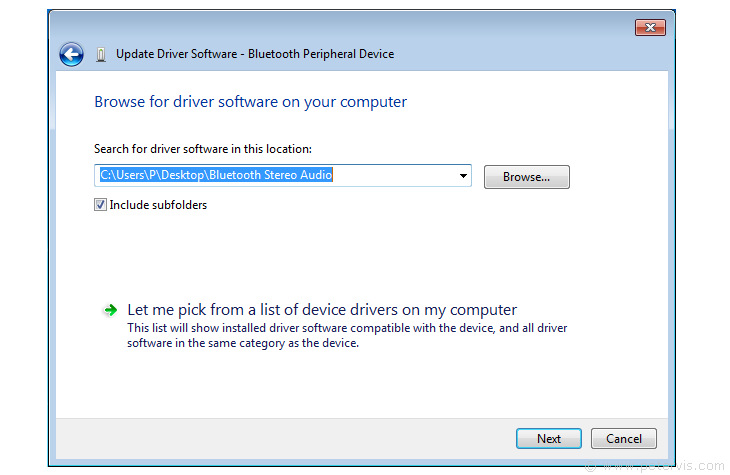
We use the same steps as before to get to this window. This time, navigate to the Bluetooth Stereo Audio folder, and then press Next.

As you can see, it installs the Bluetooth Stereo Audio driver. At this point, you should bookmark this page and reboot your PC. When this driver installs, your Bluetooth Speaker should also beep to confirm a successful connection.
This Article Continues...
Bluetooth CSR 4.0 DongleCSR8510 A10
How to Use and Where to Start
Bluetooth Peripheral Device
Installing Peripheral Device Drivers -- Solved
Peripheral Device Properties
Audio Configuration